Configuring Billing Information
Read about how to add your billing information in both the sandbox and production systems.
Information
The steps here describe the process for both environments as the steps are the same except for the credit card entry as described in step 4. This varies for each environment. You must use the provided test credit card in the sandbox system. You must specify a valid credit card in the production environment.
Configuration Steps
To configure your billing information, complete the following steps:
- Go to SETTINGS > Billing > Manage billing.
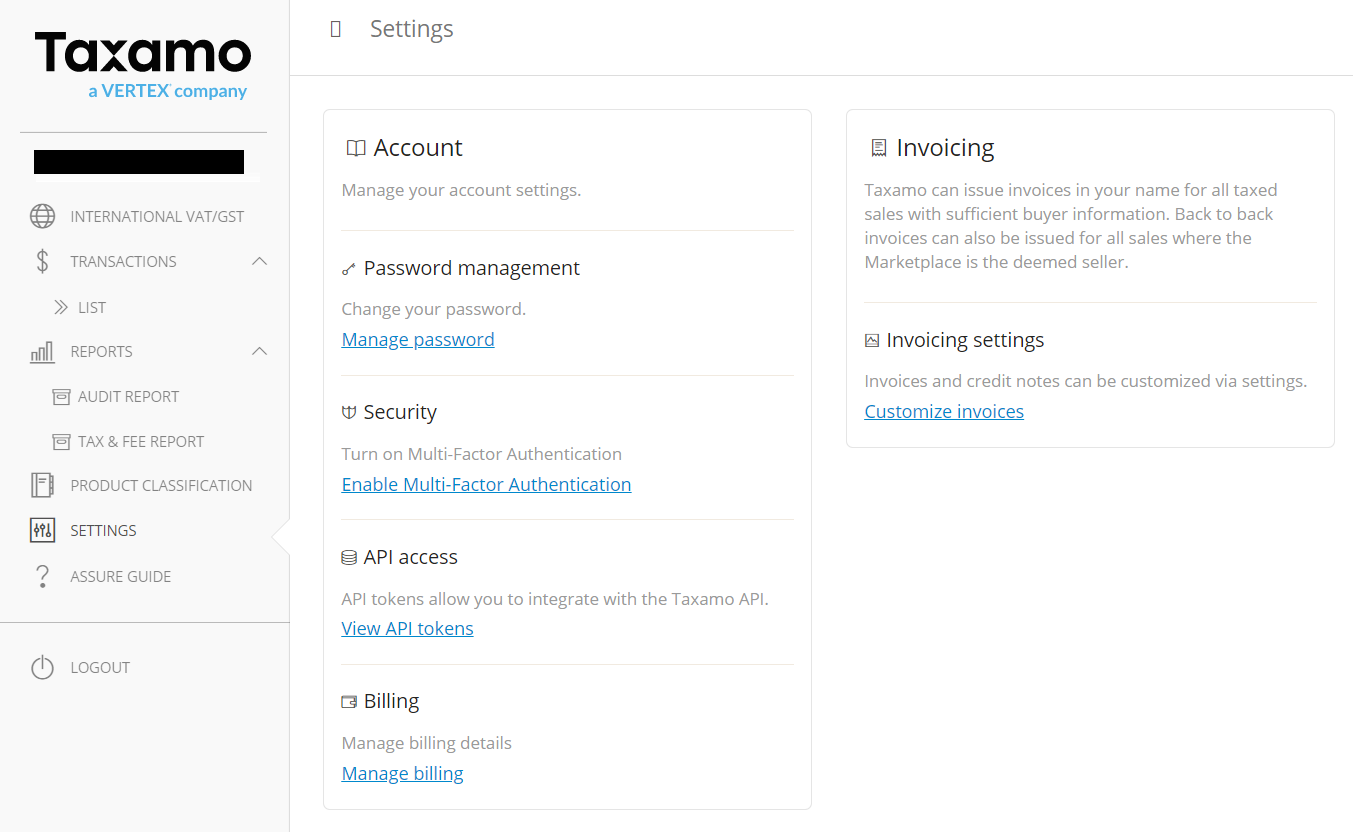
Billing UI
- Complete the Business Details table.
The settings are stored in the Business Details table. The fields are prepopulated with information from your registration form. If you want to change this, edit the field.
The following table lists these fields. Mandatory fields are denoted by an asterisk.
| Field | Description |
|---|---|
| Registered Company Name (*) | The name of your company. |
| Address line 1 (*) | The first line of your address. |
| Address line 2 (*) | The second line of your address. |
| City (*) | The city or town. |
| Region / State (*) | The region or state. |
| Country (*) | The country. |
| Postal code (*) | The postal code. |
| Billing contact email (*) | Your email. The default is the same as the one you used to register and log in to the sandbox. |
| Billing contact first name (*) | The contact's first name. Defaults to your name from registration. |
| Billing contact last name (*) | The contact's last name. Defaults to your name from registration. |
| Billing contact phone number (*) | A contact phone number for the billing contact. |
| Registered VAT no. for invoices | Enter your VAT number. This is optional. |
| Website address (*) | Your website's URL. |
| Primary Product Type | Select the type of primary product that you sell. |
- Click Update billing details and proceed to checkout.
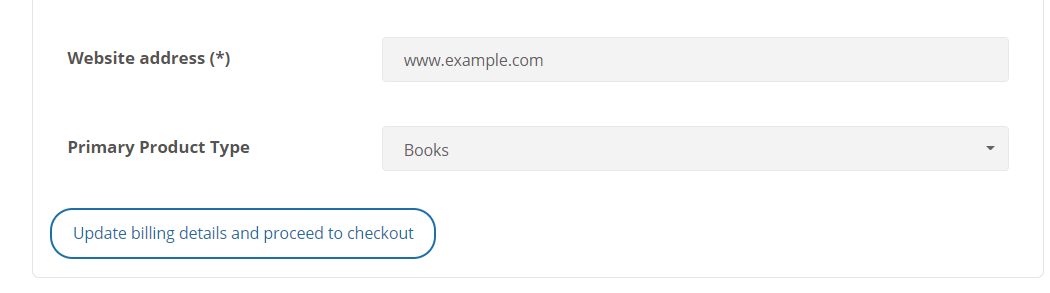
Update Billing Details Button
- You are prompted to select a credit card. If you are not prompted, click in the Card Number field. You must enter a test card for the sandbox environment and a real card in the production environment.
Sandbox
4a. For the sandbox environment, choose the Valid Card (card number 4111 1111 1111 1111). For example:
Sandbox Credit Cards
Warning
Do not enter a valid credit card number in the sandbox as these are not accepted there.
Production
4b. For the production environment, enter the credit card that you want to use, that is your real credit card.
- Select the checkbox and click Subscribe.
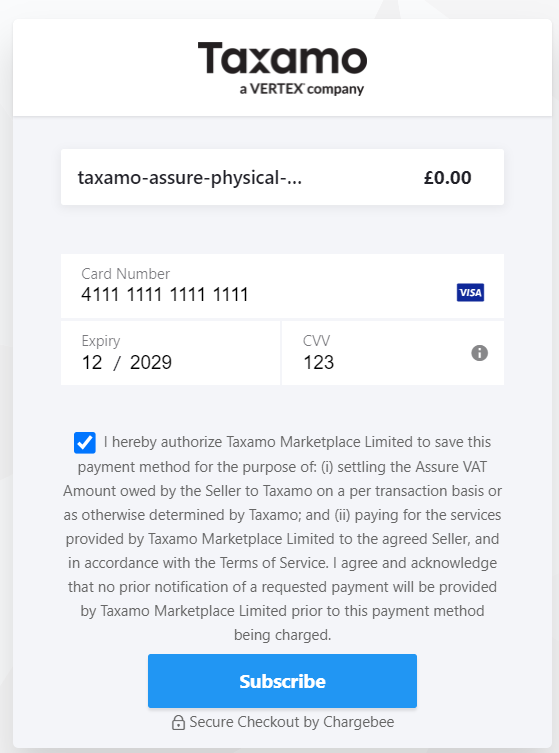
Credit Card Subscription
Viewing the Status
You can view the subscription and payment status on the dashboard:
Payment Status
Subscription Status
Updated almost 2 years ago
