Issuing Refunds from the Dashboard
To process a refund, complete the following steps:
- Go to the Dashboard and open the Transaction List UI.
- Go to the transaction that you want to refund and click Issue a Refund. The following UI is displayed:
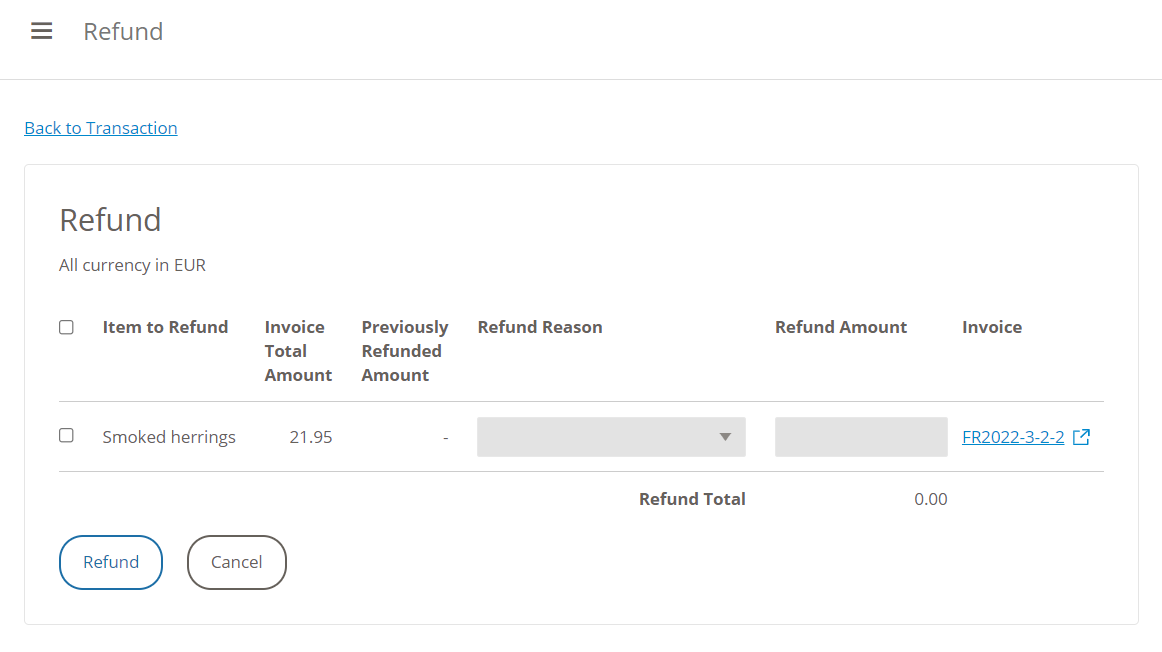
Refund UI
- Select the Item to Refund checkbox.
- Choose a reason from the Refund Reason list.
- The total amount is entered in the Refund Amount field.
For a full refund, use the same amount in the Refund Amount field as is listed in the Invoice Total Amount field.
For a partial refund, enter the amount of the partial refund in the Refund Amount field. - When you have reviewed the details and are ready to issue the refund, click Refund. When you are sure, click Yes. Note that the refund cannot be reversed once it is issued.
- The Transaction Details UI opens automatically. You can view the details in the Transaction lines section. For example:

Transaction Line Details
- A credit note is also issued. To view it, click on the Refund number in the Invoices & refunds section. .For example:
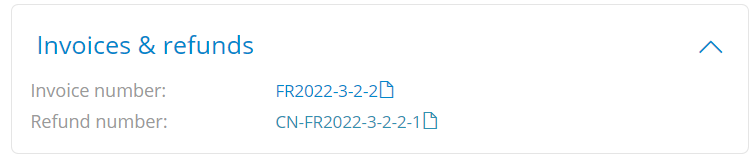
Refund Number
The credit note contains all the relevant information for the refund. This credit note is sent to the buyer in the original transaction, as per your invoicing settings For example:
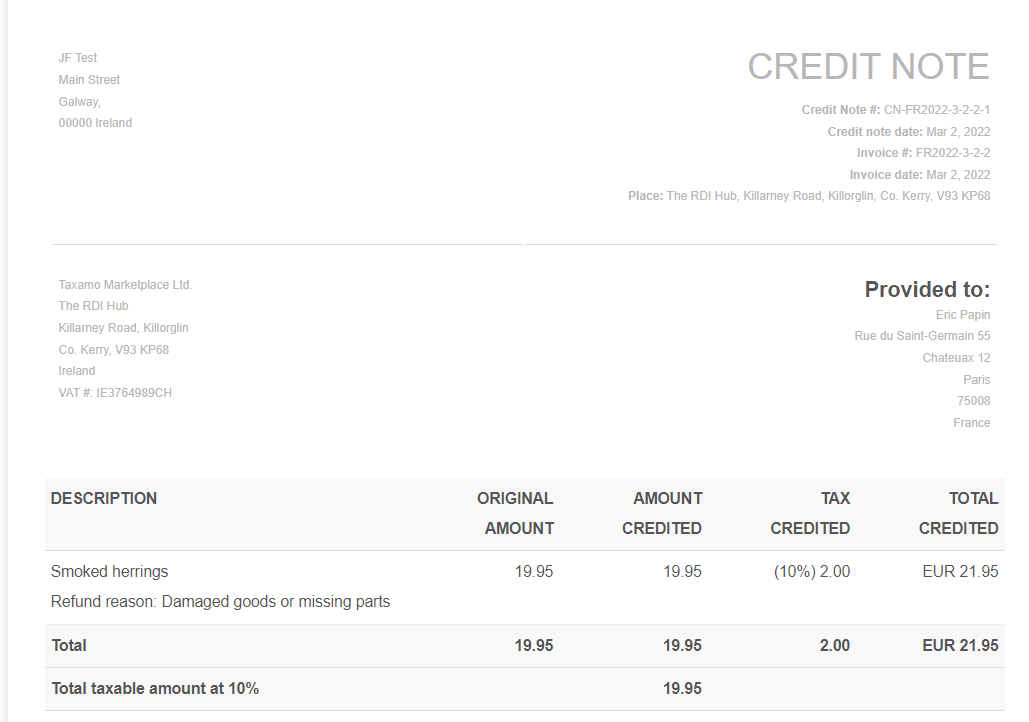
Credit Note
Updated almost 2 years ago
