Installing the Files for the Quick Start Guide
Read about how to download the Postman utility and install the sample environment and files.
-
Download the Postman utility from https://www.postman.com/downloads/. Complete the instructions to install it.
-
Open Postman. Search for the Taxamo Assure by Vertex public workspace in the Search bar.
-
Create a fork of the workspace. To do so, select the Quick Start Guide and click the Menu (...) icon and click Create a fork, as shown in the following screenshot:
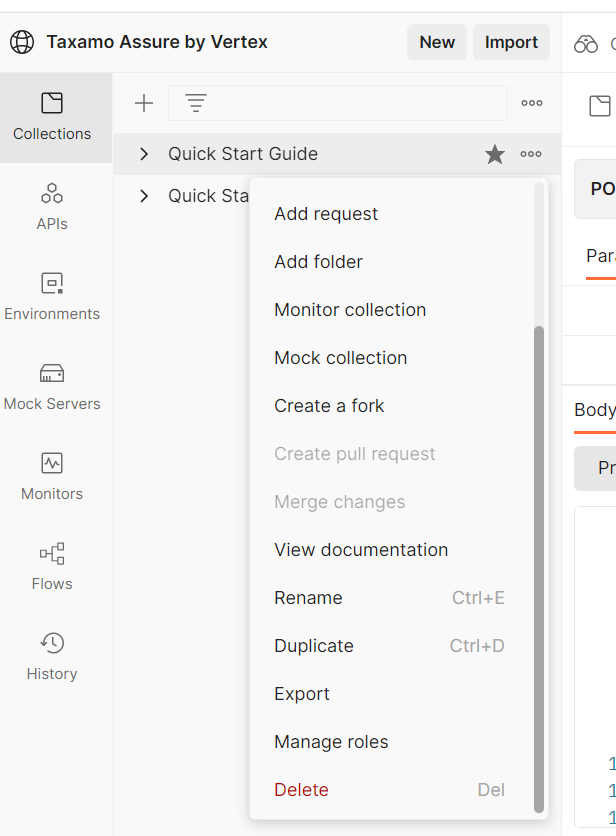
Duplicate the Guide
- Open the sample environment. Review or set the following variables. These are used to provide the value to the sample collections so that you do not have to manually specify it in each request.
| Variable | Description |
|---|---|
seller-token | Specify your access token for your sandbox environment. For more information about how to retrieve this value, see Retrieving the Access Token. |
seller-transaction-api-endpoint | The URL for the sandbox API is already specified. You do not need to change it. |
seller-transaction-key | Specify the key that is used to identify the transaction that you want to process. This key is the one that is generated by the Store Transaction request. You can add it here after you generate it to save you from manually entering it when you use the Refund Transaction request later. |
To set the variables, click Environment and then tap-sandbox. Here is an example of what it looks like in Postman:
Environmental Variables
- Set the environment as the active one. Click the Menu icon (...) and then Set as active environment.
Now you can use the sample files to model a simple transaction lifecycle.
Information
To access the included documentation, click the View more actions icon and View documentation.
Result
The environment contains the following sample requests:
| Request | Description |
|---|---|
calculate-tax | This request uses a POST method to request tax details from the API. |
create-and-confirm-transaction | This contains one request for storing a transaction (POST seller\transaction) and one for confirming a transaction (POST seller\transaction\{key}\confirm). |
retrieve-transaction | This request retrieves the details for the specified transaction key. |
refund-transaction | This request creates a refund for the specified transaction key. |
This screen shot shows what this looks like in the Postman UI:
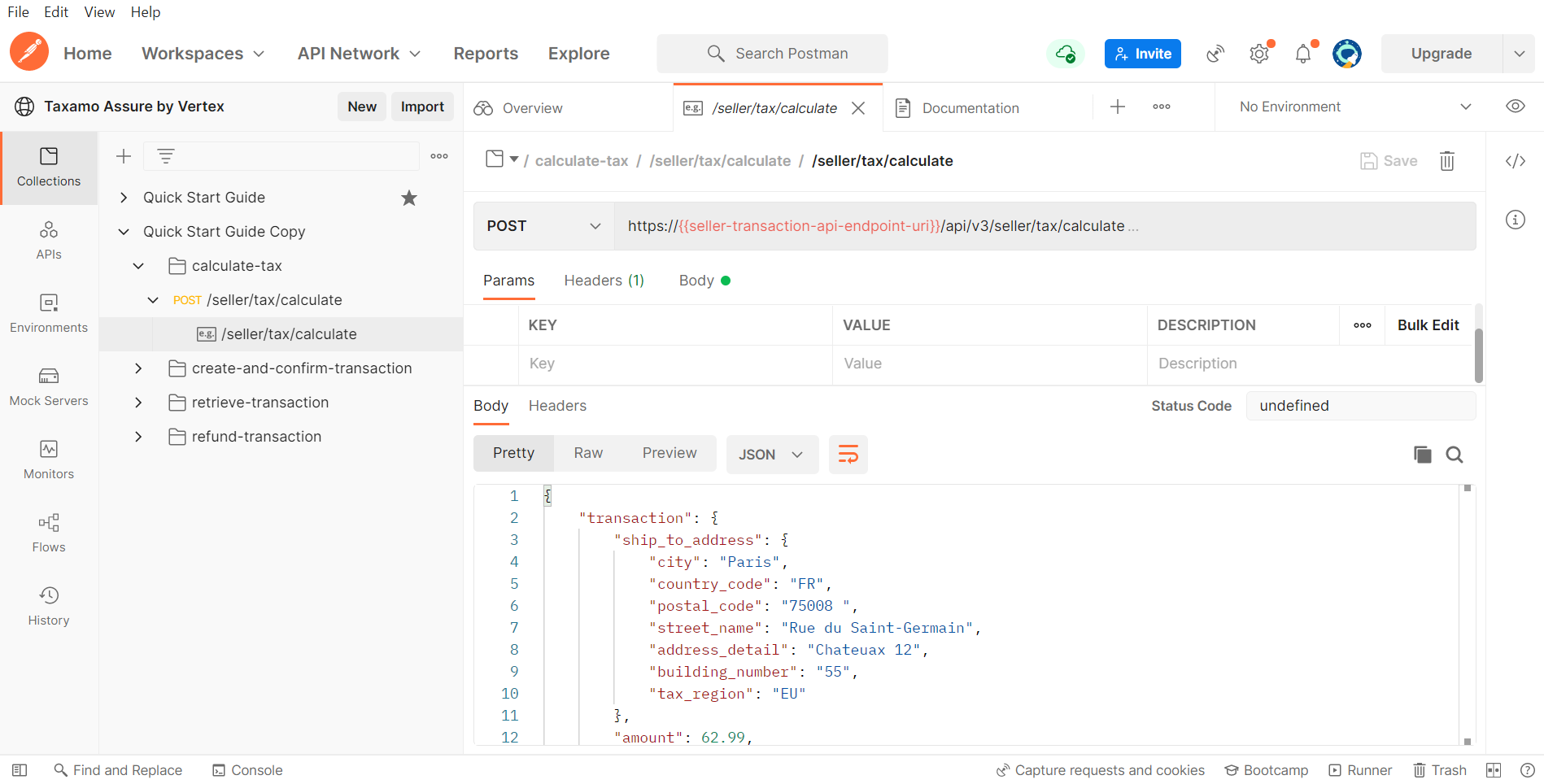
Sample Requests
Updated 7 months ago
